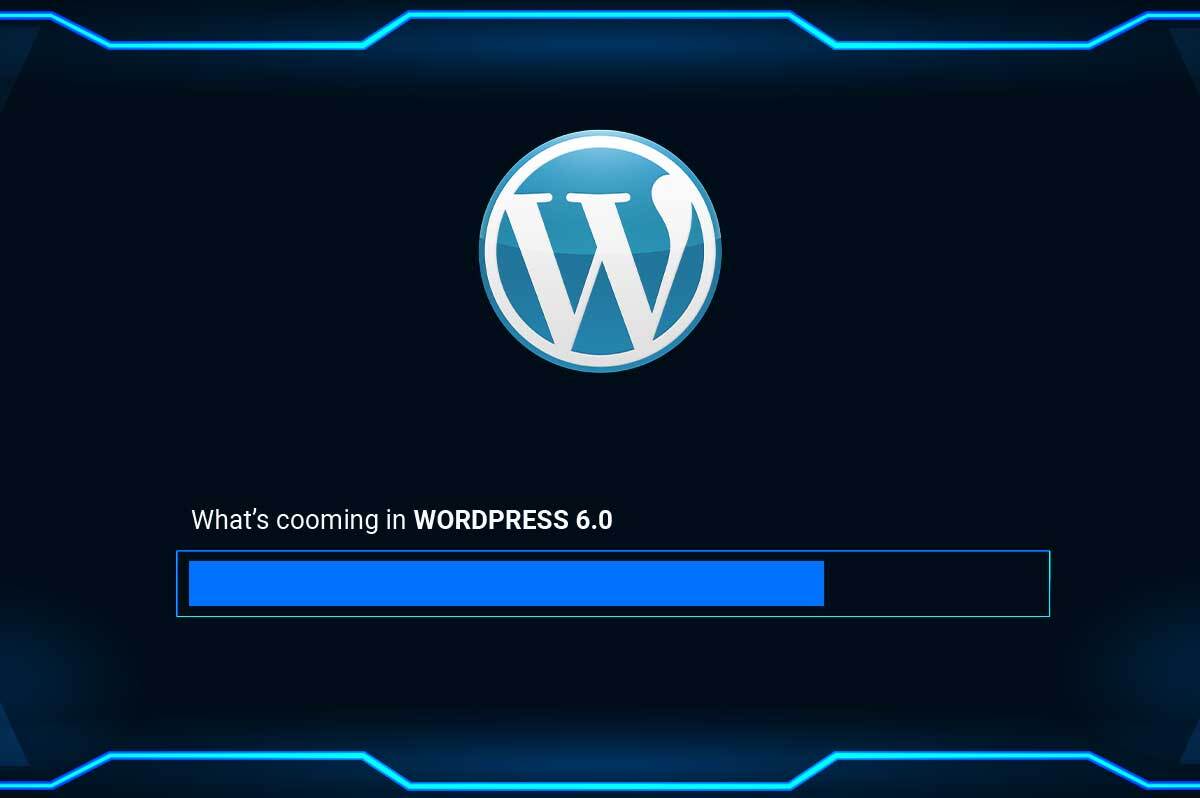
WordPress 6.0, code-named ‘Arturo,’ is now available, with almost a thousand new features and improvements.
WordPress 6.0, dubbed ‘Arturo,’ has been released and is ready to use. Nearly 1,000 improvements and enhancements are included in this release, making WordPress easier to use for both developers and end users.
In this blog post We’ll go over what’s new in WordPress 6.0 and which features you should try after updating your websites.
In WordPress 5.9, a block-based theme editor was introduced as part of the new Full Site Editing experience.
With new site-wide blocks, customizable templates, and more patterns, WordPress 6.0 improves the entire site editing feature.
With WordPress 6.0, you can change your entire theme layout with a single click.
To see available styles for your theme, click the Style button in the upper right corner and then move to the Browse Styles page.
Theme styles are a WordPress theme feature that is dependent on your WordPress theme’s availability.
Within the theme editor, WordPress 6.0 adds the ability to alter even more templates.
You can now edit the following new archive templates:
Author
Category
Date
Tag
Other custom taxonomies
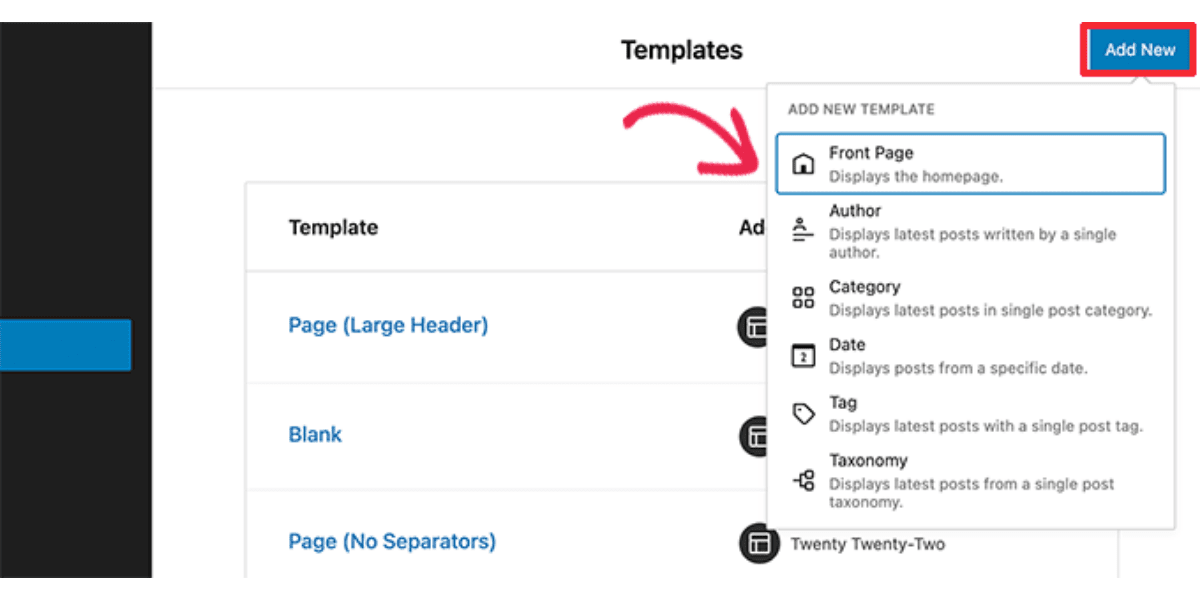
WordPress 6.0 now allows you to save and export all of your block theme changes.
WordPress will generate a theme zip file with all of the modifications you made in the full site editor. The theme can then be downloaded and installed on any other WordPress website.
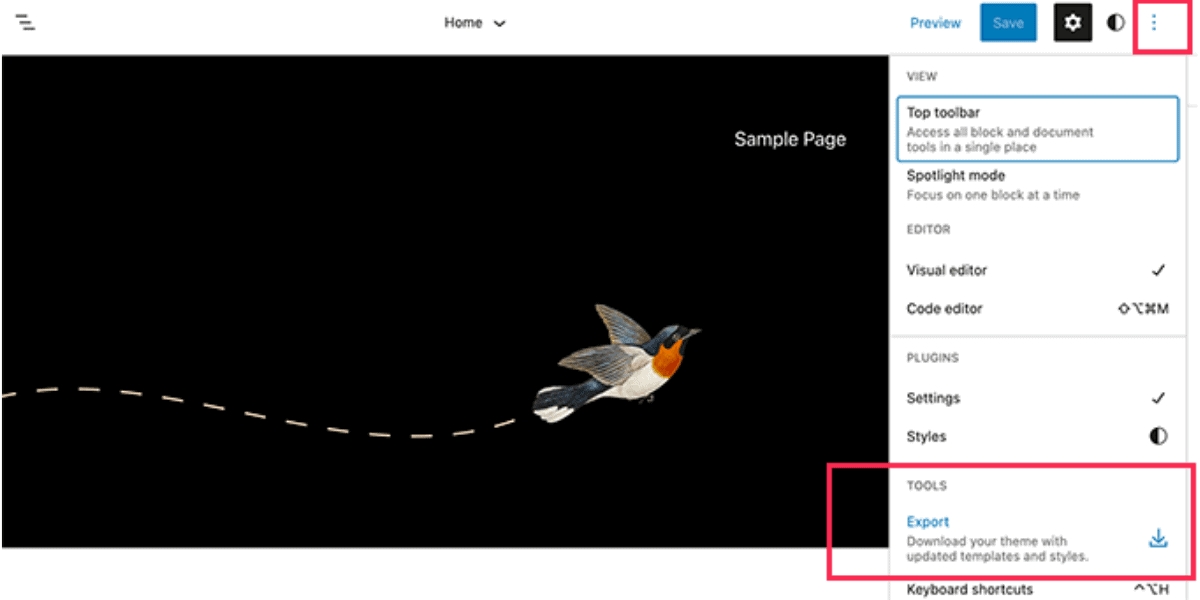
WordPress 6.0 introduces a slew of new blocks for usage in the theme editor.
WordPress 6.0 replaces the Post Comments block with the new Comment Query Loop block.
It includes sub-blocks such as comment author name, avatar, comment content, edit link, and others. You may design your comments on your WordPress site by editing them individually for a more engaging experience.
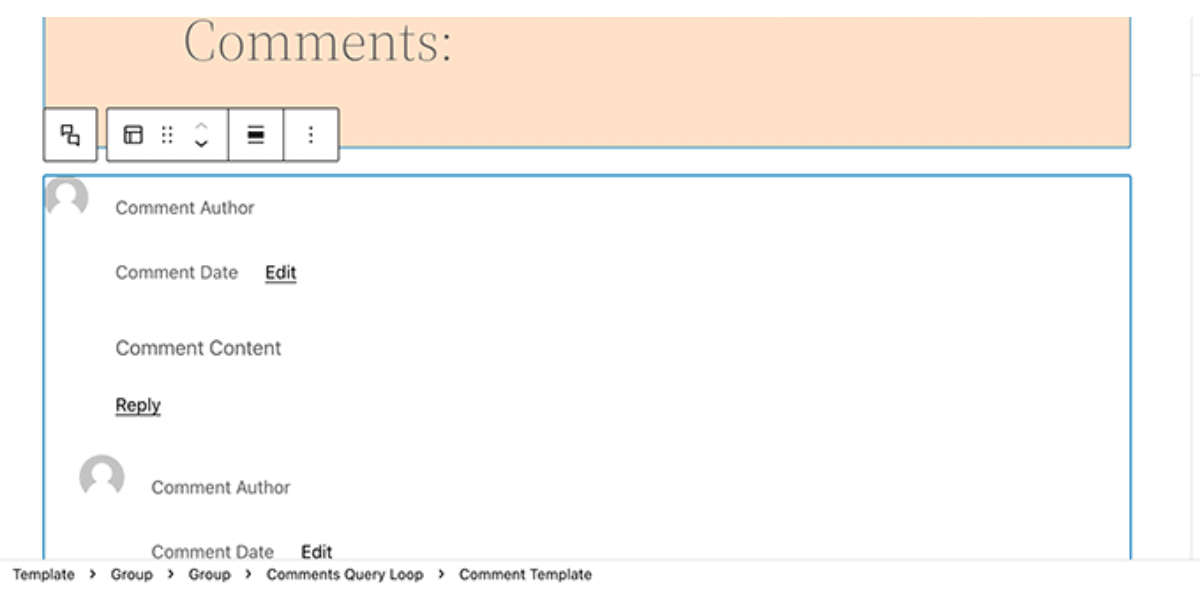
In WordPress 6.0, you can now add a Read More block to your post excerpts. This gives you extra design possibilities for making the Read More link stand out.
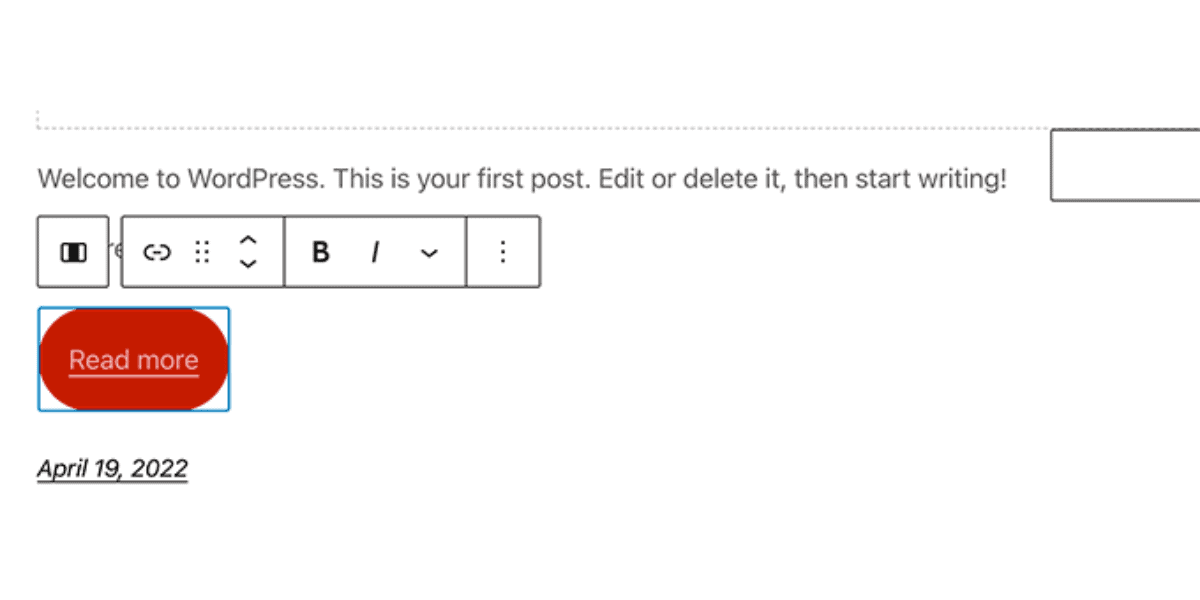
You can now include the No Results block when creating a Query Loop block.
The block, however, will only appear if your selected query returns no results.
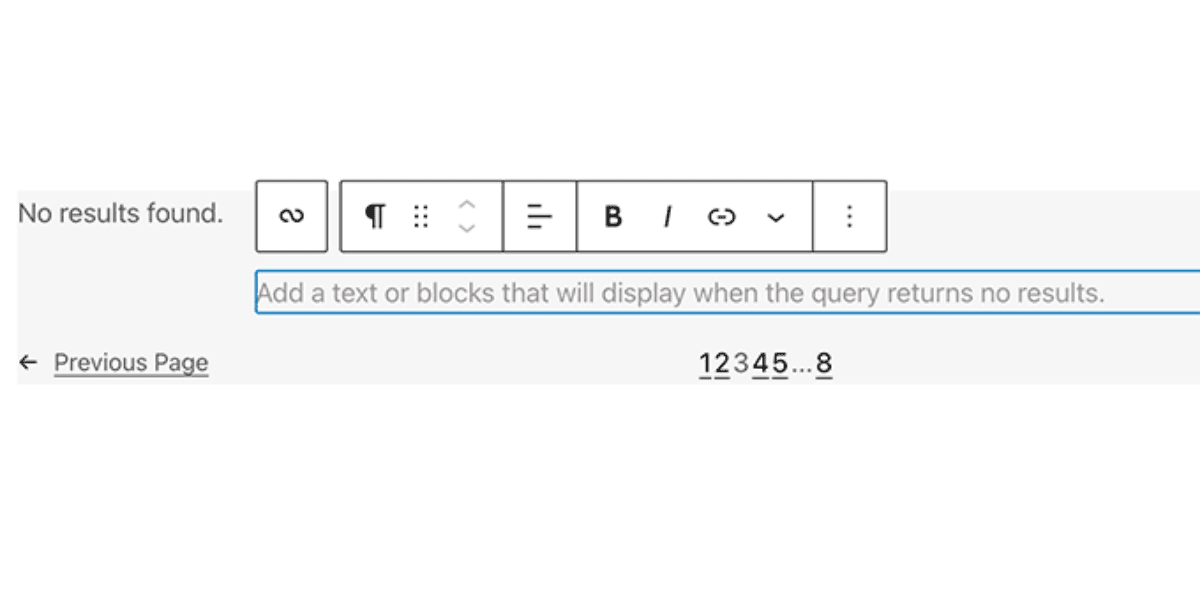
Along with the Post Author and Avatar blocks, the new post author biography block is now available.
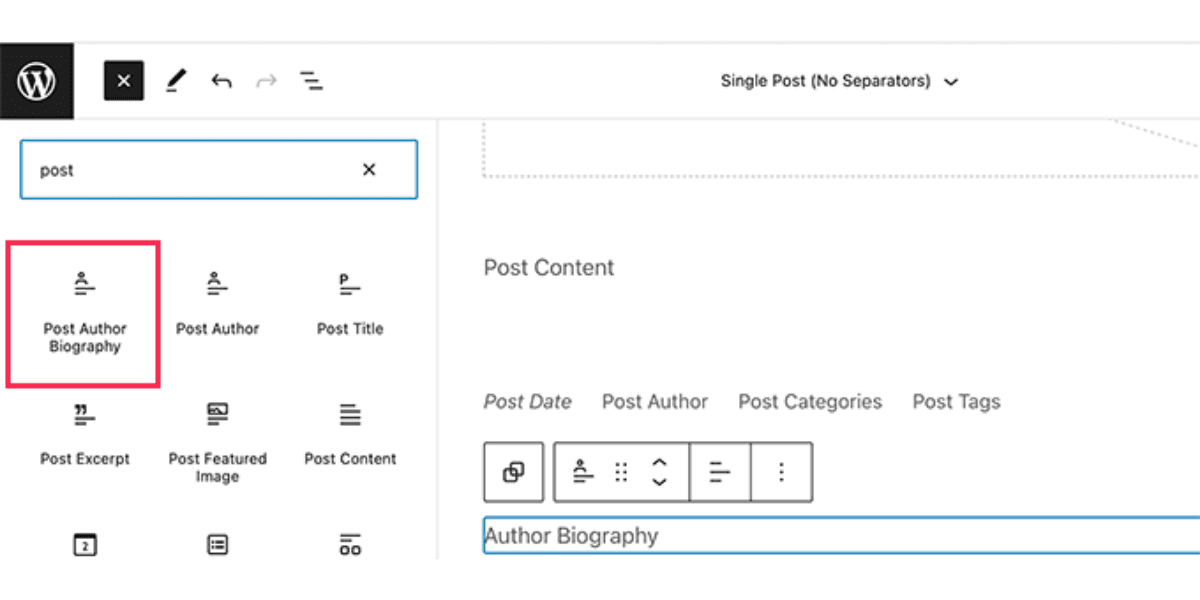
You can use the avatar block to show a user’s avatar (profile photo). You can choose whether to show the avatar of a specific user or the avatar of the current post/page author.
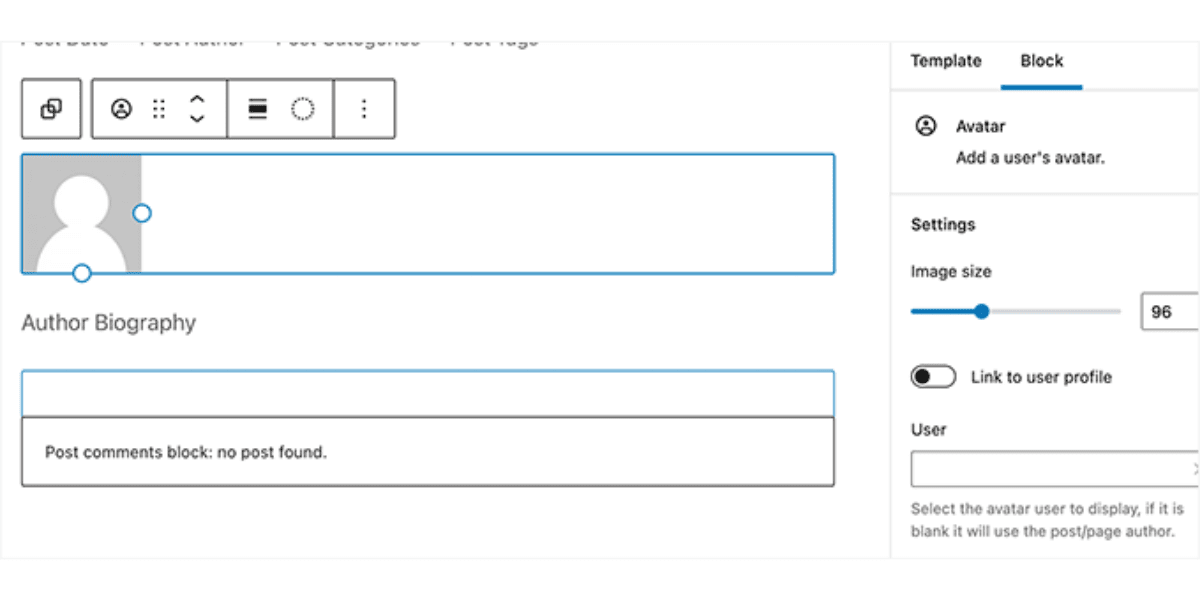
Your WordPress theme can now include patterns for must-have pages for most websites.
With WordPress 6.0, the ‘Add New Page’ screen will now display a popup with a variety of patterns to choose from when creating pages.
Your WordPress theme may not yet include any page patterns because this is a brand new feature. You won’t be able to view the popup in such situation.
You can still utilize the patterns library to search and add patterns to the page you’re working on.
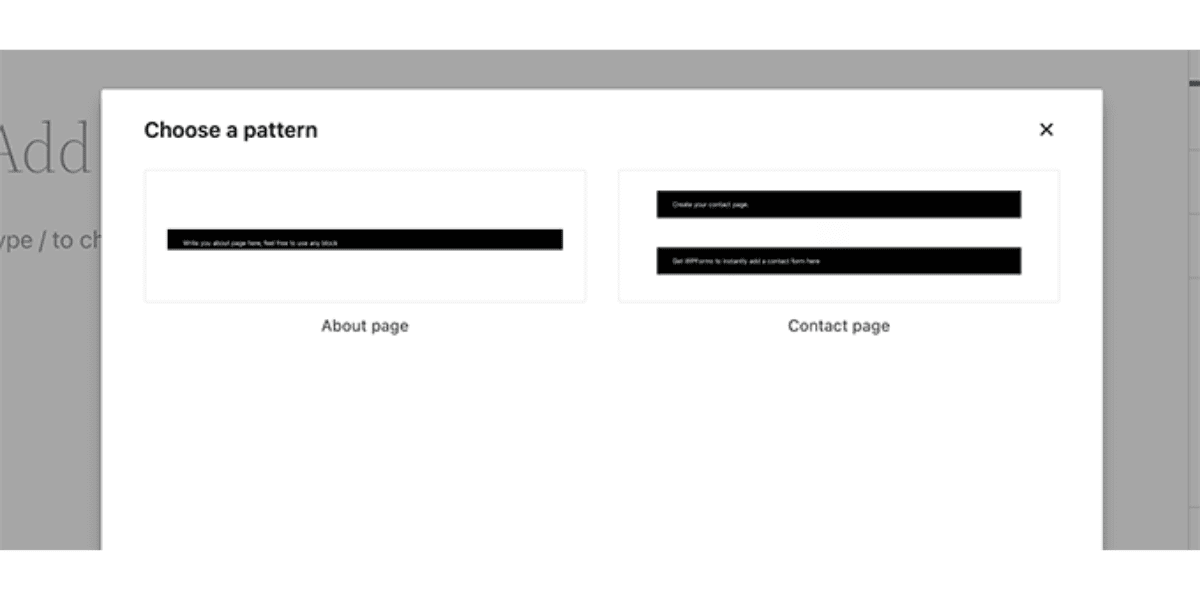
Most WordPress users spend the majority of their time generating content and constructing pages for their websites in the block editor.
Each WordPress update improves the experience of writing and creating content for WordPress users.
WordPress 6.0 has several extremely nice features that might help you operate more efficiently on your website.
You may now lock a block in WordPress 6.0 to prevent users from deleting it or changing its position.
One of the most annoying aspects of the reusable blocks is that any changes made by any user are preserved. At the present, block locking in WordPress 6.0 does not fix this problem.
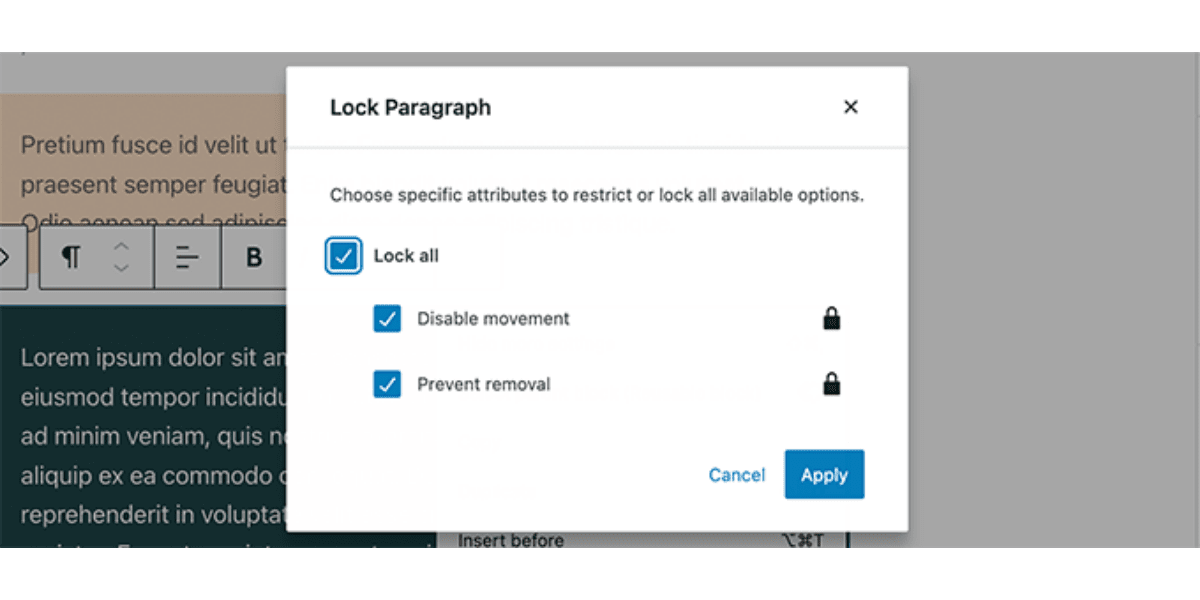
It used to be difficult for users to choose text from numerous WordPress blocks.
WordPress 6.0 now makes it much easier to select text and move the selection cursor more smoothly between blocks.
You may change how blocks behave on different screen widths with WordPress 6.0.
You can choose to display the blocks inside group blocks as a row or a stack.
You can also pick between a row or a stack structure after selecting many blocks.
There are a few more improvements to the block editor in WordPress 6.0, which are listed below.
1. Quick Shortcut to Add Internal Links
You may now add links easily by using two square brackets followed by the title of the post or page. It’s a lot quicker than pressing a button.
Want to learn more about using the block editor to write faster? The WordPress block editor has a complete list of keyboard shortcuts.
2. Select Multiple Blocks in List View
Multiple blocks can now be selected in the list view in WordPress 6.0. In the list view, you can also use Shift+Click or Shift+Up+Down to select numerous neighboring blocks.
After selecting them, you can now also move them up or down or perform other actions.
3. Border for Columns Block
You can now add a border around the column block.
4. Spacing for Gallery Images
Galleries can now be manually adjusted to have as much spacing as you need between thumbnails.
5. Choose the Opacity of the Separator Block
The color options in the separator block can now have gradients and opacity control.
One of WordPress’ main goals is to make publishing more accessible to everyone. Every WordPress update improves the core software, making it more accessible to all users.
Some of the more notable accessibility enhancements in WordPress 6.0 are listed below.
If no alternative ALT text is provided, the post title will be utilized as the ALT text for featured photos. Better tabbing in blocks containing placeholder components
Read the description for blocks with a placeholder setup in the block search.
On smaller displays, screen readers will be able to read the text labels in the admin bar.
When a draft is saved, there are more descriptive announcements for screen readers.
See WordPress 6.0 accessibility enhancements for a complete list.
In the list view of your media library, you’ll see a ‘Copy URL to clipboard’ link beneath each image and media file.
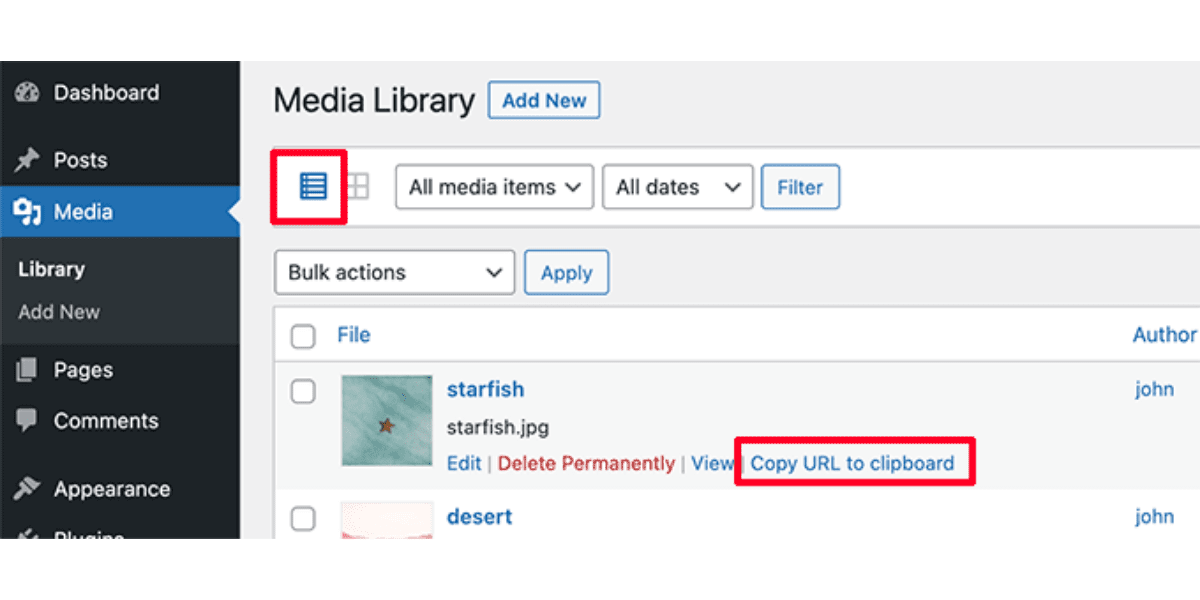
WordPress 6.0 comes with several important changes for developers. Following are a few of the developer changes.
• Webfonts API will provide theme authors a more efficient way to manage local fonts via PHP or theme.json. (See details)
• An API to prevent blocks from appearing on Widgets screen. (#55301)
• Make get_the_author_link pluggable. (#51859)
• Improved sticky post query. (#36907)
• New filter edit_custom_thumbnail_sizes to work with individual image sizes. (#28277)
We hope this post helped you learn about the new features in WordPress 6.0 and which ones you should try out. We’re really excited about the page layouts and the overall site editing experience.